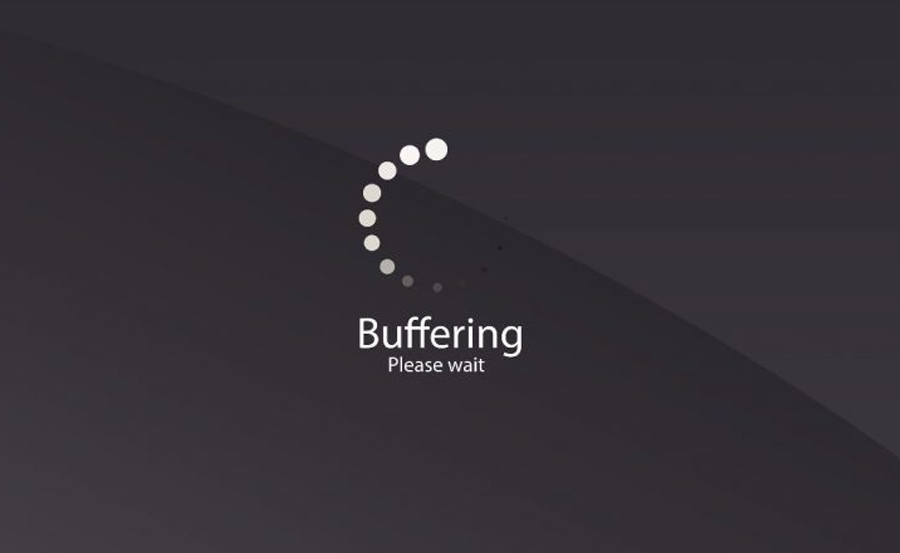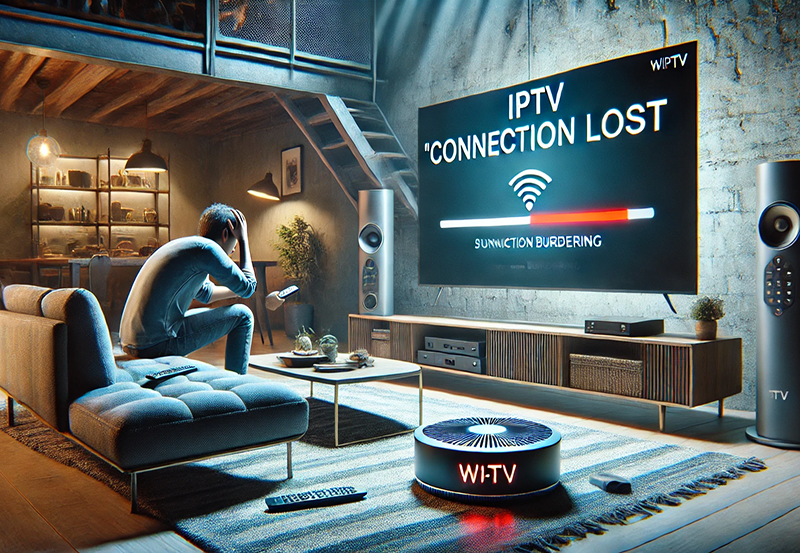Experiencing IPTV buffering issues can be frustrating, especially when you’re trying to watch your favorite shows, movies, or live events. Whether you’re using a high-definition or 8K TV, buffering issues can interrupt your viewing experience and make IPTV streaming less enjoyable. Understanding the causes of buffering and knowing how to resolve these problems is essential for anyone looking to optimize their IPTV setup. This article will guide you through practical steps to fix IPTV buffering issues, improve streaming quality, and ensure a seamless viewing experience.
Buy 1 Year IPTV Subscription and Enjoy Unlimited Content
What Causes IPTV Buffering?
Before we dive into solutions, it’s important to understand why buffering occurs in the first place. IPTV buffering happens when there is a delay in the streaming of content, which can cause the video to pause or freeze while it loads. Several factors contribute to IPTV buffering, including:
- Slow Internet Connection: IPTV services require a stable and fast internet connection. If your bandwidth is too low, it can cause buffering.IPTV services
- Network Congestion: Heavy traffic on your network can lead to slower speeds, especially if multiple devices are connected at once.
- Server Issues: Sometimes, the problem may lie with the IPTV service provider’s servers, which can experience downtime or slowdowns.
- Outdated Hardware: Older routers, modems, or streaming devices may struggle to handle the demands of high-definition or 4K streaming, leading to interruptions.
- Wi-Fi Interference: If you’re using Wi-Fi, interference from other devices or obstacles between your router and IPTV box can affect signal strength and cause buffering.
Now that we know the causes, let’s explore how to fix these issues and enjoy buffer-free IPTV streaming.
1. Check Your Internet Speed
A slow or unstable internet connection is one of the most common causes of IPTV buffering. To stream content smoothly, your connection needs to meet the following requirements:
- Standard Definition (SD): At least 3 Mbps
- High Definition (HD): At least 5 Mbps
- 4K Streaming: At least 25 Mbps
- 8K Streaming: At least 50-100 Mbps
How to Test Internet Speed:
- Use Speed Testing Tools: Websites like Speedtest.net or apps like Fast.com can help you test your current internet speed.
- Consider Upgrading Your Plan: If your internet speed falls below the required thresholds, consider upgrading to a higher-speed plan from your internet service provider (ISP).
If you’re using an 8K TV, make sure your internet speed is sufficient for high-resolution streaming. You can also check our guide on optimizing IPTV for 8K TVs to learn more about achieving the best streaming quality.
2. Use a Wired Connection
If you’re using Wi-Fi, switching to a wired Ethernet connection can significantly improve your IPTV streaming quality. Wi-Fi can be unstable and prone to interference, especially in larger homes or apartments with multiple devices connected.
Why Choose a Wired Connection?
- Stable and Faster Speeds: Ethernet connections offer more reliable speeds compared to Wi-Fi.
- Reduced Interference: A wired connection is not affected by signal interference from other devices, which can slow down streaming.
How to Set Up a Wired Connection:
- Plug an Ethernet Cable into Your IPTV Box and Router: Use a high-quality Ethernet cable to connect your IPTV box or streaming device directly to your router.
- Ensure Proper Connection: Verify that the connection is secure and that there are no loose cables.
If you are still experiencing buffering issues despite using a wired connection, it’s time to check your network setup.
3. Optimize Your Router and Network Settings
Network congestion can cause buffering, especially when multiple devices are connected to your network. Here are a few tips to optimize your router and network setup:
1. Change the Router’s Channel:
If you are using Wi-Fi, your router might be operating on a crowded channel. Changing the Wi-Fi channel can reduce interference and improve connection speeds.
2. Upgrade Your Router:
Older routers may not support higher speeds or handle multiple devices efficiently. Consider upgrading to a router that supports dual-band Wi-Fi (2.4GHz and 5GHz) for better performance.
3. Limit Background Usage:
Ensure that no other devices on your network are consuming excessive bandwidth (e.g., downloading large files, streaming videos, etc.). This will free up bandwidth for your IPTV service.
4. Use Quality of Service (QoS):
If your router supports it, enable Quality of Service (QoS). This feature allows you to prioritize IPTV traffic over other types of internet usage, ensuring smoother streaming.
By optimizing your router and network settings, you can ensure more stable and faster streaming for your IPTV service.
Streaming Revolution: IPTV vs Cable TV
4. Clear Cache and Update IPTV Apps
Sometimes, buffering issues can arise from outdated or corrupted data within your IPTV app or device. Here’s how to clear the cache and ensure your apps are up to date:
Clear Cache:
- Go to the settings on your IPTV device.
- Look for the app management section and select the IPTV app.
- Choose clear cache to remove any temporary files that might be causing problems.
Update Your IPTV App:
Outdated apps can also contribute to performance issues. Make sure that you have the latest version of your IPTV app installed. Most IPTV apps will automatically notify you of updates, but you can also manually check for updates in your app store.
Best IPTV Apps for 8K TVs:
To get the best possible streaming experience on your 8K TV, choose IPTV apps that support high-definition content and have been optimized for 8K displays. Apps like IPTV Smarters Pro and Tivimate are known for their compatibility with 4K and 8K resolution.
5. Choose the Right IPTV Streaming Device
The device you’re using to stream IPTV plays a significant role in buffering. If your IPTV box or streaming device isn’t powerful enough, it can struggle to process high-definition content, leading to delays and buffering.
Recommended IPTV Devices:
- NVIDIA Shield TV Pro: This device offers excellent streaming quality and 4K/8K support, making it perfect for a smooth IPTV experience.
- Amazon Fire TV Cube: Another excellent device for IPTV streaming, offering fast performance and compatibility with a variety of IPTV apps.
- Apple TV 4K: Ideal for users with 8K TVs, Apple TV 4K supports high-quality resolution and seamless streaming.
Make sure your IPTV device is up to the task of handling HD or 8K content for uninterrupted streaming.
6. Troubleshoot Your IPTV Provider’s Server
In some cases, buffering may not be due to your setup but rather the server of your IPTV provider. Server congestion, maintenance, or downtime can cause interruptions in your streaming experience.
How to Check Server Status:
- Check Provider’s Website or Social Media: Many IPTV providers post updates on server outages or maintenance.
- Contact Support: If you continue experiencing buffering despite all troubleshooting steps, contact your IPTV provider’s customer support for assistance.
7. Consider Upgrading Your Device or IPTV Service
If you’ve tried all the above troubleshooting tips and still face issues with buffering, it may be time to consider upgrading your device or IPTV service. Many IPTV providers offer different tiers of service, with higher-quality streaming options that prioritize faster speeds and better performance.
Frequently Asked Questions (FAQs)

1. What is the minimum internet speed for smooth IPTV streaming?
For HD content, a speed of at least 5 Mbps is required. For 4K streaming, you should have at least 25 Mbps, and for 8K streaming, speeds of 50-100 Mbps are recommended.
2. Does a wired connection solve IPTV buffering issues?
Yes, a wired Ethernet connection is more stable than Wi-Fi and can significantly reduce buffering issues.
3. How can I optimize my IPTV setup for 8K streaming?
Ensure that your IPTV app supports 4K or 8K content, use a fast internet connection, and select a streaming device that can handle high-definition content.
4. Why is my IPTV buffering even with high-speed internet?
Other factors like network congestion, outdated apps, or server issues with your IPTV provider can contribute to buffering even with high-speed internet.order IPTV
5. Can using an IPTV box help with buffering issues?
Yes, using a dedicated IPTV box like NVIDIA Shield TV Pro or Apple TV 4K can provide more stable performance for smooth streaming.
Best IPTV Devices: Get the Best Experience