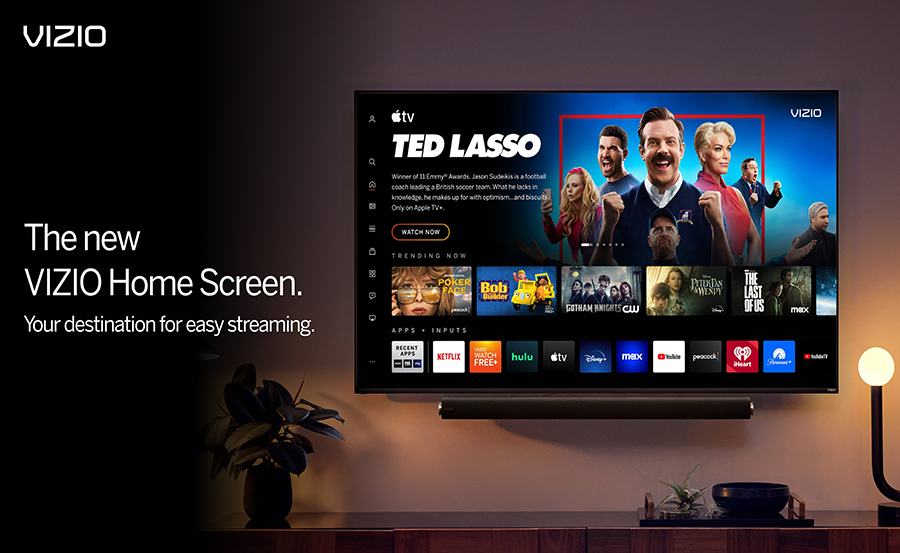In today’s tech-driven world, smart TVs have become ubiquitous in our living rooms, offering a seamless blend of entertainment, convenience, and connectivity. However, there are times when a factory reset becomes necessary. Whether you’re setting up a used device or troubleshooting unexpected issues, knowing how to reset your Vizio Smart TV could be a lifesaver. In this detailed guide, I’ll walk you through the entire process in easy-to-follow steps, ensuring a smooth experience as you reacquaint yourself with your TV’s settings.
Understanding When to Factory Reset Your Vizio Smart TV
It is essential to understand the scenarios where a factory reset is beneficial. Not only does a reset clear out any persistent issues, but it also provides a fresh start. Here are a few common scenarios:
Persistent Software Issues
Imagine you’re watching your favorite show, and suddenly your TV freezes or experiences glitches. This could be due to software anomalies that a factory reset might resolve. While software updates often address such issues, sometimes a reset proves more effective.
Quick Tip:
Never miss a live event again! Subscribe to Affordable IPTV services for sports enthusiasts worldwide.
Preparation for Sale or Transfer
If you’re planning to sell or give away your TV, a factory reset ensures all your personal data and customized settings are wiped clean. This prevents the new user from accessing your accounts or preferences, maintaining your privacy.
Enhancing Performance
Over time, just like smartphones and computers, smart TVs can become sluggish due to accumulated data and unwanted applications. A reset might breathe new life into an aging device, restoring its speed and responsiveness.
Recurrent Connection Problems
Frequent connectivity issues with your home network or streaming services can be frustrating. By resetting your TV, you can often resolve such issues, allowing for a smoother IPTV experience. Related services like DuplexIPTV or IPTV trials may benefit from a refreshed device, free from past kinks.
Preparing for the Factory Reset
Like any other significant operation, preparation is key. Before proceeding with a factory reset, consider these preparatory steps:
Backup Critical Information
Your Vizio Smart TV might house various configurations, such as Wi-Fi settings and streaming app passwords. Although some Vizio models allow syncing with your accounts, it’s wise to note down vital information, or rely on cloud-stored details.
Update Firmware
Before the reset, update your TV to the latest firmware. This step ensures that any prior bugs are already fixed, reducing the likelihood of having to reset your TV soon after again.
Disconnect External Devices
Unplug any external devices connected to your TV, like gaming consoles, soundbars, or USB drives. This precaution helps prevent data loss and ensures these devices don’t interfere with the reset process.
The Actual Factory Reset Process
Armed with preparation, you’re ready to initiate the reset. Follow these steps carefully to perform a factory reset on your Vizio Smart TV:
Using the TV Menu
Here’s the method through the TV menu:
- Step 1: Press the Menu button on your Vizio remote.
- Step 2: Navigate to System Settings.
- Step 3: Select Reset & Admin.
- Step 4: Choose Reset TV to Factory Defaults.
- Step 5: Enter your TV’s PIN (default is 0000) and confirm.
Using Physical Buttons
If the menu method is inaccessible, use the physical buttons on your TV:
- Step 1: Turn off your TV.
- Step 2: Press and hold both the Volume Down and Input buttons simultaneously.
- Step 3: Hold until a screen prompt appears, then release the buttons.
- Step 4: Press the Input button once more to confirm.
What Happens After a Factory Reset?
Post-reset, your Vizio Smart TV will revert to its original settings. Remember that you’ll need to revisit initial setup phases, including:
Wi-Fi Connectivity
You’ll be required to reconnect to your Wi-Fi network. Make sure to have your network credentials handy for a smooth process. Strong connectivity supports uninterrupted IPTV streaming, essential for services like DuplexIPTV.
Account Sign-ins
Remember to re-enter login details for streaming services—Netflix, Hulu, and the like. Losing access to your watchlist and history can be frustrating, so ensure you know your credentials or have an account recovery method lined up.
Custom Settings Restorations
Your preferred settings, from sound modes to picture quality, will revert to default. Customize them again to suit your viewing preferences, enhancing your Ultimate Streaming Insights.
Common Pitfalls and Solutions in Factory Resetting
While a factory reset generally runs smoothly, challenges might arise. Here’s what to watch for and how to address them:
Forgotten Passwords
Can’t remember account passwords? Use email or text-based recovery options offered by most streaming platforms. It’s a straightforward fix, ensuring resumption of your streaming activities quickly.
Network Issues
Post-reset network connectivity problems might occur. Reset your router, ensure your firmware is current, or try positioning closer to the router for better signal strength.
Hardware Glitches
If the reset doesn’t resolve hardware concerns, such as a broken screen or malfunctioning buttons, professional service might be required. Engage with Vizio support or certified technicians for expert assistance.
Advanced Troubleshooting: Beyond the Factory Reset
Still encountering issues post-reset? Advanced tactics might be your next step:
Firmware Reinstallation
Reinstall the firmware if glitches persist. Visit the Vizio website for firmware downloads and follow their guidance for a manual update.
Professional Service
If internal components malfunction, professional servicing could be necessary. Ensure your technician has experience with Vizio products to prevent further issues.
Getting the Most Out of Your Vizio Smart TV
After ensuring your device operates seamlessly, explore the diverse capabilities of your Vizio Smart TV to maximize entertainment value:
Explore HDMI Connections
Leverage HDMI inputs for gaming consoles or additional media players. This expands your content library, offering enhanced entertainment options.
Optimize Streaming Apps
Install and configure the best streaming apps, ensuring they are up-to-date. Look for trial options to experience new platforms and maximize Ultimate Streaming Insights.
Use Voice Commands
Utilize built-in or compatible voice-controlled assistants like Google Assistant or Amazon Alexa, adding an element of futuristic convenience to TV management.
A Different Perspective on Factory Resets
Sometimes, the most critical technical fixes remind us of simplicity. Like a reset solution for your Vizio TV, we reset our tedious routines or technical ruts. Hence, mastering your TV’s settings async?> can resonate in broader realms.
Reflection on Patience and Persistence
Each technical challenge we tackle, with diligence and patience, builds our problem-solving prowess. This echoes in personal and professional spheres, beyond fixing a TV.
Growing Through Challenges
Consider each obstacle faced an opportunity to learn and grow. The journey to restoring factory settings often parallels broader life journeys. Tackling tech with calm prep mirrors how we approach life challenges.
Frequently Asked Questions
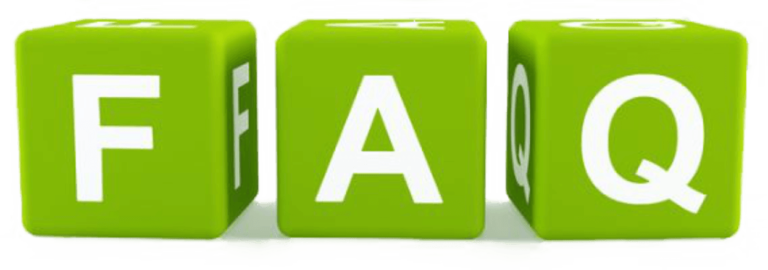
What is the default PIN for Vizio TV resets?
The default PIN for most Vizio TVs is 0000, unless you’ve set a unique PIN for parental control or settings. Refer to your user manual if you’ve changed your PIN and can’t recall it.
Can I reset my Vizio TV without a remote?
Yes, you can use the physical buttons on the TV itself. Keep in mind that navigating with these buttons may take slightly longer as compared to using a remote.
Will a factory reset damage my TV’s hardware?
No, a factory reset affects only software settings, restoring them to default. It doesn’t have any bearing on the physical condition or life span of the hardware components.
Is my warranty affected by performing a factory reset?
Performing a factory reset does not void your warranty. It’s a standard process provided in consumer guidelines and endorsed for troubleshooting.
Do factory resets remove all installed apps?
Yes, a reset will remove any apps you’ve installed post-purchase. You’ll need to download and reinstall them, ensuring a fresh start.
Why aren’t my settings restored from backup?
If settings fail to restore automatically from a backup or cloud, ensure the backup was performed correctly. Consult Vizio support for further assistance if issues persist.
How frequently should I perform a factory reset?
Factory resets should be reserved for troubleshooting specific issues. Regular resets are unnecessary and may lead to inconvenience in repeated setups.
Enigma IPTV Device: The Ultimate Tool for Cord-Cutters