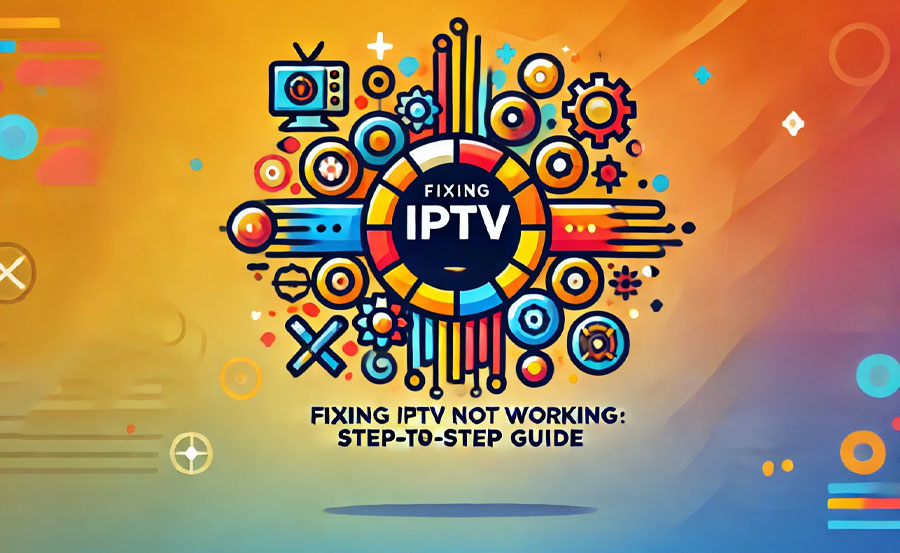IPTV (Internet Protocol Television) has revolutionized the way we consume television content, offering flexibility, convenience, and access to a wide range of live TV, movies, and sports. However, despite its advantages, there are times when IPTV may not work as expected. Whether you’re experiencing freezing, buffering, or complete failure to load content, understanding how to resolve these issues is essential to get back to your entertainment without hassle.
This step-by-step guide will walk you through the most common problems with IPTV, how to troubleshoot and fix them, and tips on how to watch IPTV on 8K TVs for an optimal viewing experience. Additionally, we will cover best IPTV apps for 8K TVs and provide suggestions for an optimized IPTV streaming setup.
Buy 1 Year IPTV Subscription and Enjoy Unlimited Content
Common IPTV Issues
Before we dive into troubleshooting, it’s essential to understand some of the most common IPTV issues that may prevent the service from working correctly. These problems may include:
- No Signal: A complete lack of video signal or an error message.order IPTV
- Freezing/Buffering: Video stops or lags, preventing smooth playback.
- Audio-Video Sync Issues: The sound does not match the video properly.
- Error Messages: Common errors like “Server Not Found” or “Connection Lost.”
- Low-Quality Streaming: Poor image quality, pixelation, or low resolution.
Understanding the potential causes of these problems helps you focus on the right solution.
Step 1: Check Your Internet Connection
The most common cause of IPTV not working is an unstable or slow internet connection. IPTV services require high bandwidth, and a weak or intermittent connection can cause buffering, freezing, or failure to load content.
How to Check Internet Speed
- Test Your Speed: Use tools like Speedtest.net or Fast.com to check your current internet speed.
- For HD streaming, at least 5 Mbps is recommended.
- For 4K streaming, you need at least 25 Mbps.
- For 8K streaming, ensure speeds of 50-100 Mbps.
- Upgrade Your Plan: If your internet speed is below these recommendations, consider upgrading your plan with your ISP (Internet Service Provider).
- Check Network Congestion: If multiple devices are using the internet at the same time (e.g., gaming, downloading large files), this can cause slowdowns and result in IPTV not working properly.
For a more detailed guide on optimizing your internet speed for IPTV, be sure to check our article on improving IPTV streaming.
Use a Wired Connection for Stability
If possible, use a wired Ethernet connection instead of relying on Wi-Fi. Ethernet connections are more stable and provide higher speeds, which is essential for smooth HD or 4K/8K streaming.
Step 2: Restart Your IPTV Device and Router
A simple reboot can often solve many IPTV issues, including no signal, freezing, or buffering. Restarting both your IPTV device and router refreshes the connection and clears temporary glitches.
How to Restart Devices:
- Restart IPTV Device: Turn off your IPTV device (e.g., set-top box or streaming box) and unplug it for at least 30 seconds. Plug it back in and turn it on.
- Restart Router: Unplug your router and modem, wait for about 30 seconds, then plug them back in. This can resolve issues caused by a poor or disconnected internet connection.
After both devices have restarted, check if the IPTV service is working again.
Step 3: Check IPTV App Settings
Sometimes, the settings within your IPTV app may be misconfigured, leading to connection or playback issues. To resolve these problems, it’s crucial to verify the following:
Check Server Settings:
- Correct Server URL: Ensure the server URL for your IPTV service is entered correctly in the app settings.
- Update Server Information: If you use an IPTV provider that regularly changes server information, make sure you’ve updated it.
Adjust Video Quality:
- Lower Resolution: If your internet speed is unstable, try reducing the resolution of your IPTV stream to prevent buffering. You can adjust the quality settings directly in your IPTV app.
Update the IPTV App:
Ensure that you’re using the latest version of your IPTV app. Outdated apps may cause compatibility issues and affect streaming quality.
Step 4: Verify IPTV Server Status
If your internet and app settings are fine, the issue could be with your IPTV service provider’s servers. Server outages, maintenance, or issues on their end can lead to IPTV not working.
What to Do:
- Check Provider’s Website: Look for any server downtime notices or maintenance alerts.
- Contact Customer Support: Reach out to your IPTV provider’s customer service to inquire about any ongoing issues.
If the server is down temporarily, there’s not much you can do other than waiting for the service to be restored. However, switching to a backup server or alternative streaming source (if available) may help.
Step 5: Update Your Streaming Device’s Firmware
Outdated firmware on your IPTV box or device can also cause performance issues and prevent the service from working correctly. Manufacturers often release updates to fix bugs, improve stability, and add new features.
How to Update Firmware:
- Check Device Settings: Go to your device’s settings and look for firmware updates under System Settings or Software Update.
- Install Updates: If an update is available, follow the on-screen instructions to install it.
Ensure that your IPTV device is running the latest firmware to ensure compatibility with newer IPTV features.
Streaming Revolution: IPTV vs Cable TV
Step 6: Check Hardware and Connections
Faulty or improperly connected hardware can also contribute to IPTV issues. This includes loose cables, broken HDMI connections, or damaged streaming devices.
Steps to Check:
- Inspect Cables: Check all cables (HDMI, Ethernet) for any visible damage. Replace any damaged cables.
- Try a Different Device: If possible, test a different IPTV box or streaming device to see if the problem persists.
- Test with Another TV: Try connecting your IPTV device to another TV to rule out issues with the television itself.
If the hardware appears to be the issue, replacing faulty devices should restore your IPTV service.
How to Watch IPTV on 8K TVs
Watching IPTV on an 8K TV requires more than just the right app and device—it requires optimal settings for the best possible viewing experience. Here are a few steps to ensure smooth 8K streaming:
1. Choose the Right IPTV Apps for 8K Streaming
Select apps like IPTV Smarters Pro or Tivimate that support high-resolution content. These apps offer seamless streaming and excellent compatibility with 8K TVs.
2. Optimize Your Internet Connection
For 8K streaming, you need a very fast and stable internet connection. Ensure you have at least 50-100 Mbps to stream content without buffering or lag.
3. Use a Compatible IPTV Device
Make sure your IPTV box or streaming device supports 8K resolution. Devices like the NVIDIA Shield TV Pro or Apple TV 4K are perfect for 8K streaming.
4. Adjust TV Settings
Make sure your 8K TV is set to its highest resolution and that upscaling features are enabled. This ensures that non-8K content is displayed with the best possible quality.
For a complete guide on setting up IPTV for 8K TVs, check out our detailed setup guide.
Frequently Asked Questions (FAQs)

1. Why is my IPTV not working despite a fast internet connection?
The issue could be with your IPTV app settings, outdated software, or problems with the IPTV provider’s server. Follow the troubleshooting steps outlined in this article to resolve the issue.
2. What should I do if I see the “No Signal” error on my IPTV app?
Check your internet connection, restart your IPTV device, and verify your server settings. If the problem persists, contact your IPTV provider.
3. How can I fix IPTV freezing or buffering issues?
Optimize your internet speed, switch to a wired connection, lower the video quality settings, and update your IPTV app or device firmware.
4. How do I ensure smooth 8K streaming for IPTV?
Choose 8K-compatible IPTV apps, use a fast internet connection (at least 50-100 Mbps), and ensure your IPTV device supports 8K content.IPTV services
5. What’s the best IPTV device for 8K streaming?
The NVIDIA Shield TV Pro and Apple TV 4K are excellent devices for seamless 8K IPTV streaming.
Best IPTV Devices: Get the Best Experience